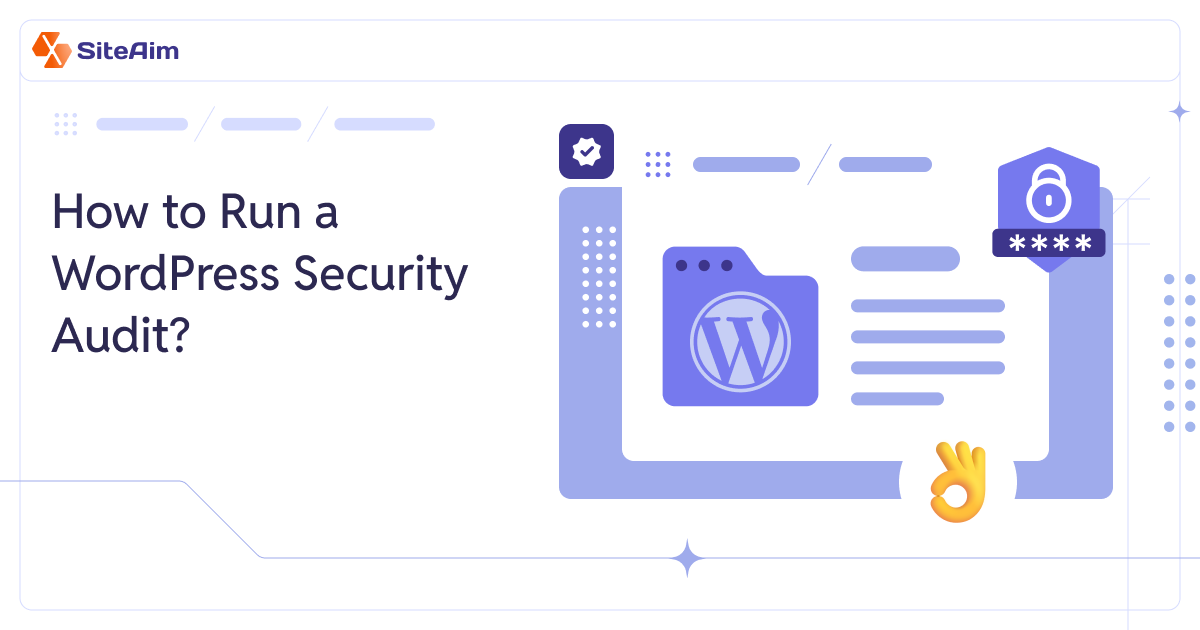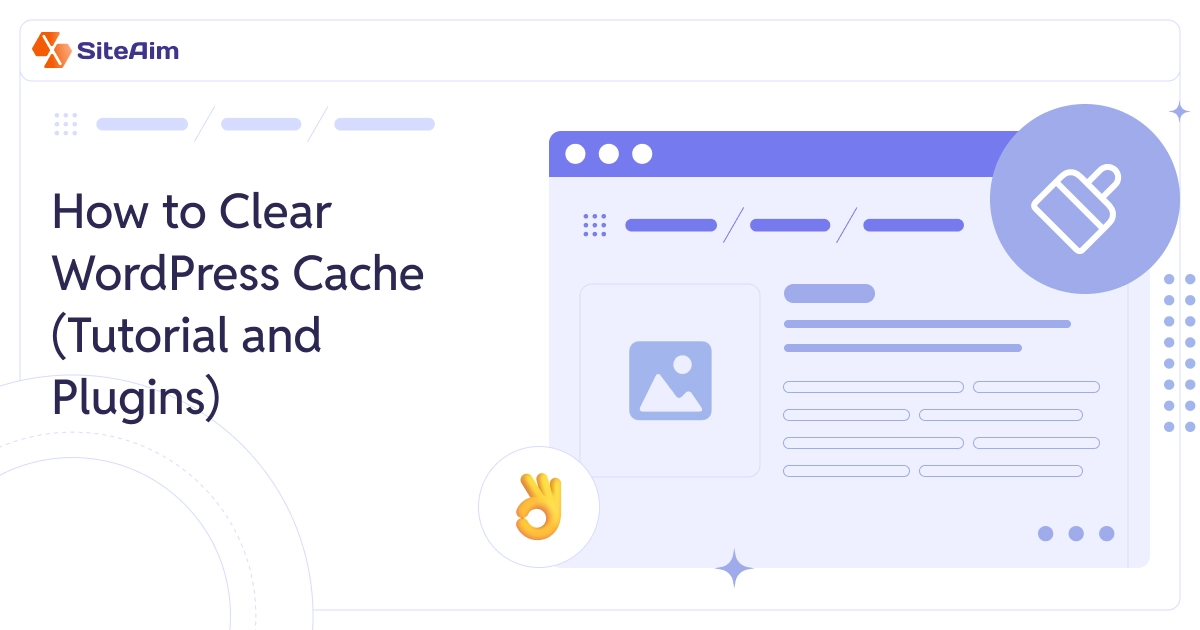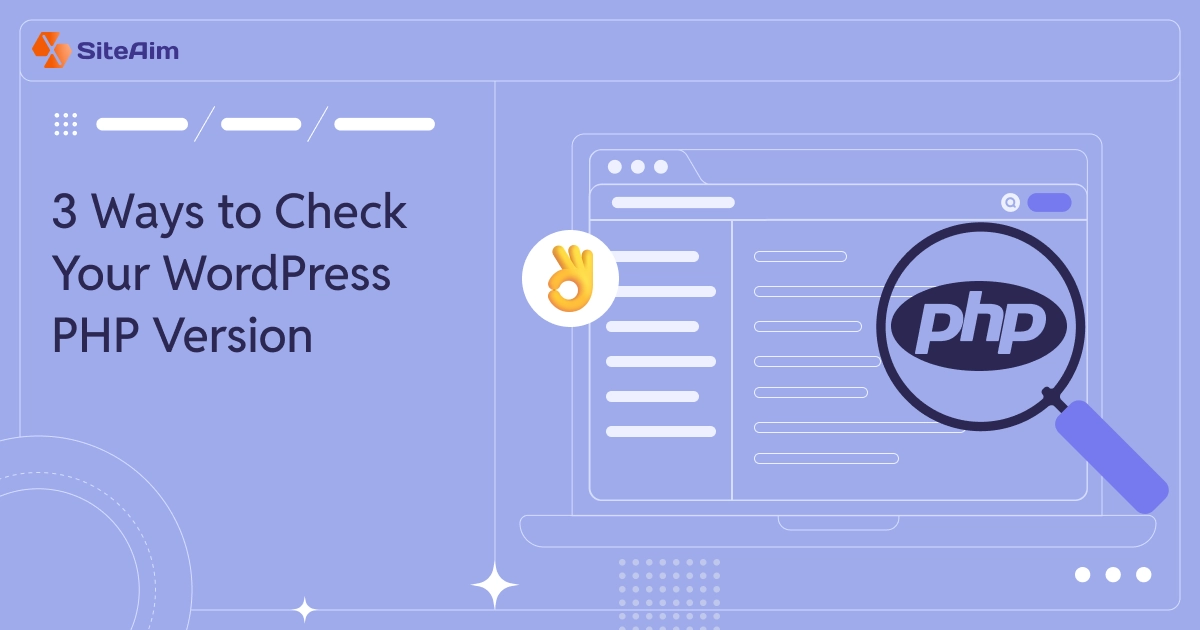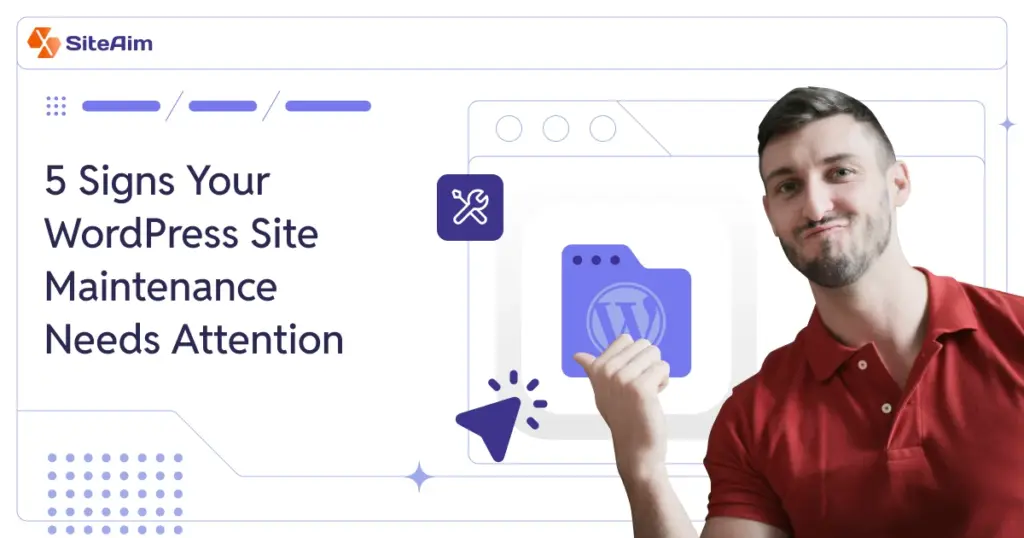
Ignoring your WordPress site can lead to big problems. Slow speeds, technical errors, and security risks are just a few. These issues don’t just harm your website—they can damage your reputation and cost you money.
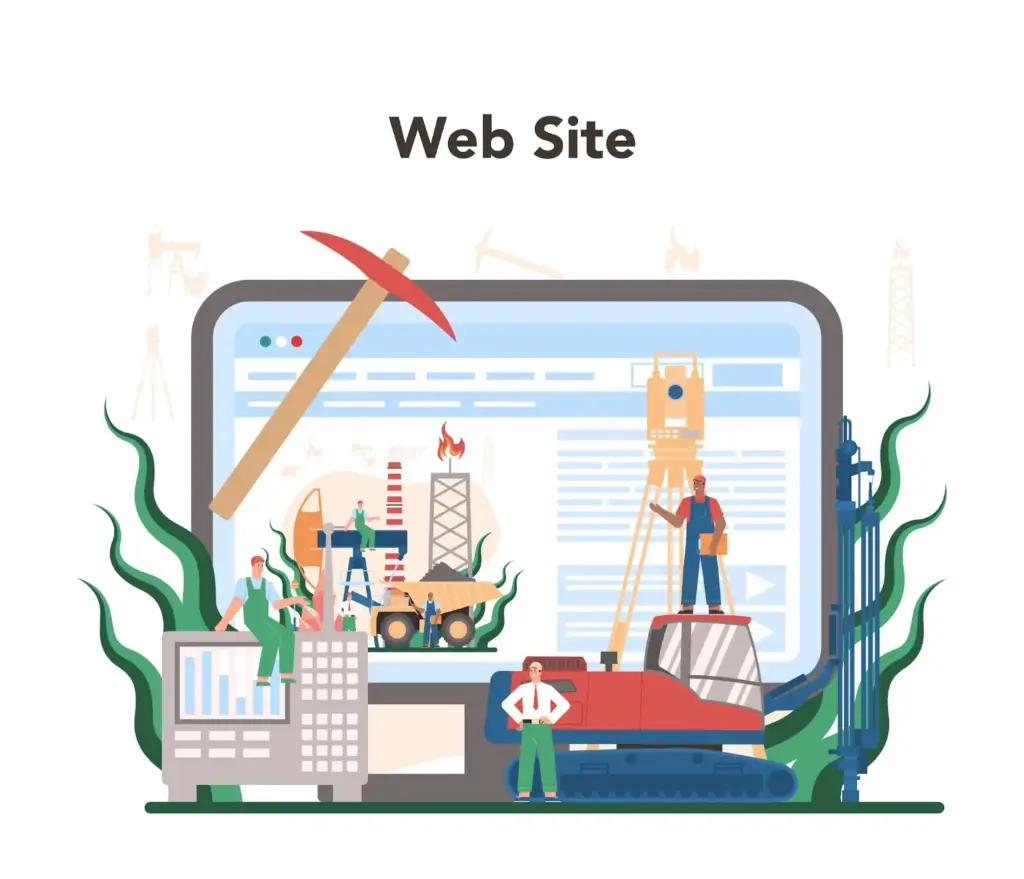
This guide highlights the early signs that your WordPress site maintenance needs attention. You’ll learn how to spot issues like slow loading times, frequent downtime, and security gaps. More importantly, you’ll get simple steps to fix them.
- What is WordPress Site Maintenance?
- Why is WordPress Site Maintenance Important?
- The 5 Signs Your WordPress Site Needs Maintenance
- Essential Tools and Plugins for WordPress Site Maintenance
- Professional WordPress Maintenance Services: Are They Worth It?
- The Cost of Ignoring WordPress Site Maintenance
- Checklist for Ongoing WordPress Maintenance
- When to Use WordPress Maintenance Mode
- How to Activate WordPress Maintenance Mode
- Benefits of WordPress Maintenance Mode
- The Cost of WordPress Site Maintenance
- Pro Tips for DIY WordPress Maintenance
- Wrapping Up: Keep Your WordPress Site in Top Shape
- FAQs
Whether outdated plugins are causing problems or your site feels sluggish, we’ve got you covered. Let’s explore how to keep your WordPress site running smoothly and securely.
What is WordPress Site Maintenance?
WordPress maintenance can be defined as the routine act of maintaining a website. It may involve tasks such as updating WordPress core files, themes, and plugins.
This means that you will also have to maintain your site's backups, performance, and security. These steps guarantee that your site remains fast, secure, and easy to navigate for users.
Without regular maintenance, your site can become slow and insecure. It may also be less user-friendly, which can harm your business reputation. Neglecting maintenance can also impact your SEO performance.
Why is WordPress Site Maintenance Important?
Neglecting site maintenance can lead to significant problems, including:
- Security Vulnerabilities: Outdated software can expose your site to malware or hackers.
- Downtime: Poor maintenance increases the risk of frequent crashes.
- SEO Penalties: Search engines prioritize fast, secure, and user-friendly websites.
Regular WordPress site maintenance ensures your website is safe, efficient, and optimized for search engines and users.
The 5 Signs Your WordPress Site Needs Maintenance
- Slow loading times
- Frequent downtime
- Outdated plugins or themes
- Security vulnerabilities
- Poor user experience
1. Slow Loading Times
A slow website annoys visitors and hurts your search rankings. According to Google, 53% of mobile users abandon a site that takes more than 3 seconds to load. Slow performance is often the first indication that your WordPress site maintenance requires attention.
Common Causes of Slow Performance
- Outdated Plugins and Themes
Plugins or themes not updated regularly may contain unoptimized code or conflicts with newer WordPress versions. For example, a popular plugin like WooCommerce may slow your site if outdated. - Large or Unoptimized Images
Oversized images can significantly slow down loading times. Use tools like TinyPNG or Smush for image compression. - Excessive Use of Scripts
Multiple JavaScript and CSS files, especially from third-party plugins, can overwhelm your server. - Lack of Caching
Without caching, your server has to generate pages dynamically for every visitor.
How to Identify Performance Issues
- Google PageSpeed Insights
Use this free tool to analyze your website and get actionable recommendations. - GTmetrix
Offers in-depth insights into load times, page size, and the number of requests. - Pingdom Tools
Helps monitor loading speeds from different locations globally.
Solutions to Improve Loading Times
- Implement a Content Delivery Network (CDN)
A CDN like Cloudflare distributes your content across servers worldwide, ensuring faster delivery to users based on their location. - Optimize Your Database
Clean your WordPress database often. Delete spam comments, old post revisions, and other clutter. Use a plugin like WP-Optimize to make it easy. - Enable Browser Caching
Caching allows browsers to store certain elements of your site locally, reducing load times for repeat visitors. - Use a Lightweight Theme
Avoid heavy themes packed with unnecessary features. Themes like Astra and GeneratePress are optimized for speed.
2. Frequent Downtime
Frequent downtime can harm your SEO and damage your credibility. If visitors often see error messages or WordPress site under maintenance notices, it’s a clear sign your site needs better care.
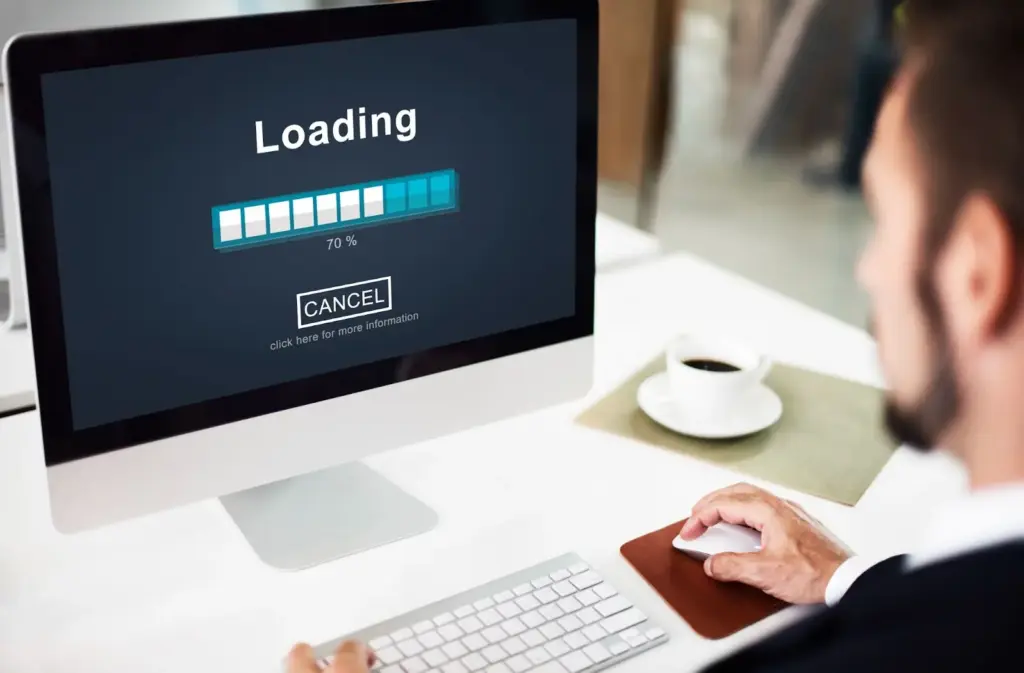
Common Causes of Downtime
- Inadequate Hosting Resources
Shared hosting plans often fail to handle traffic spikes, resulting in downtime. Upgrade to a managed hosting provider like WP Engine or Kinsta for better scalability and reliability. - Ignored WordPress Updates
Running an outdated WordPress version or plugins can cause compatibility issues and crashes. - Cyberattacks
Hackers exploiting vulnerabilities can take your site offline. Regular updates and security measures are crucial to prevention.
How to Monitor Downtime
- UptimeRobot
It checks your site every 5 minutes and sends you an alert immediately if it goes down. - Pingdom
Provides comprehensive monitoring from multiple server locations worldwide.
Solutions to Prevent Downtime
- Proactive Monitoring
Use uptime monitoring tools to detect and resolve issues promptly. - Reliable Backups
Schedule regular backups with plugins like UpdraftPlus to ensure you can quickly restore your site in case of a crash. - Use a Staging Site
Test changes on a staging site before implementing them live to avoid errors that could take your site down. - Invest in Professional Maintenance Services
WordPress site maintenance services provide continuous monitoring, ensuring your site stays online and operational.
Also Read: 5 Ways To Improve Your WordPress SEO Without Coding
3. Outdated Plugins or Themes
Using outdated plugins or themes can put your site at risk. They can cause security problems and break important features. Many site owners skip updates, but this is a big mistake.
Risks of Outdated Plugins and Themes
- Security Vulnerabilities
Hackers target sites running outdated software with known vulnerabilities. - Site Breakage
Plugins or themes incompatible with newer WordPress versions can cause site crashes or errors. - Missed Features
Updates often include new features and improved functionality, which you miss out on if you delay updates.
Best Practices for Managing Updates
- Schedule Regular Updates
Set aside time weekly to update WordPress core, plugins, and themes. - Enable Automatic Updates
For non-critical plugins, enable automatic updates to streamline the process. - Backup Before Updating
Always create a backup before making updates to avoid data loss in case of conflicts.
4. Security Vulnerabilities
Hackers always target WordPress sites. Skipping updates and security checks make your site an easy target. A hacked site can leak your data, scare away customers, and be expensive to fix. Using a WordPress site maintenance service is the best way to keep your site secure.
Signs of Security Vulnerabilities
- Unusual Site Behavior
- Unexpected redirects to malicious sites.
- Appearance of unauthorized content or ads.
- Warnings from Search Engines
- Search engines like Google flag compromised sites, which can result in penalties.
- Frequent Login Attempts
- Numerous failed login attempts may indicate a brute force attack.
Common Causes of Security Issues
- Outdated WordPress Core
Running an outdated version leaves your site vulnerable to exploits. - Weak Passwords
Simple or reused passwords are easy targets for hackers. - Missing SSL Certificates
Without HTTPS, sensitive information is transmitted in plain text.
Solutions to Enhance Security
- Install a Security Plugin
Install a security plugin like Wordfence or Sucuri. These plugins block suspicious activity and scan for malware. - Turn on two-factor authentication (2FA)
Ask users to verify their login with a second step, like a code or app. - Schedule Regular Security Scans
Use tools like iThemes Security to perform periodic scans. - Limit Login Attempts
Restrict the number of login attempts to prevent brute force attacks.
5. Poor User Experience
A seamless user experience (UX) is essential to keep visitors engaged. Broken links, outdated designs, and slow response times can drive users away and hurt your site's reputation.
Key UX Issues to Watch For
- Broken Links and Images
- Dead links lead to 404 errors, frustrating users.
- Missing images create a poor visual experience.
- Mobile Responsiveness Problems
- If your site isn’t optimized for mobile devices, you risk alienating a significant portion of your audience.
- Cluttered Navigation
- Complicated menus and excessive pop-ups make it difficult for users to find what they need.
How to Improve User Experience
- Conduct Regular UX Audits
Use tools like Screaming Frog to identify and fix broken links or 404 errors. - Optimize for Mobile
Choose a responsive theme and test your site on multiple devices. - Simplify Navigation
Create a clear, intuitive menu structure. Include a search bar for convenience. - Update Content Regularly
Keep your content relevant and engaging by updating it periodically.
Essential Tools and Plugins for WordPress Site Maintenance
Maintaining your WordPress site is easier and more effective when you use the right tools. These plugins boost performance and security by making the maintenance process simpler. Here are five must-have plugins for WordPress maintenance, along with their standout features, benefits, and potential drawbacks:
1. UpdraftPlus – Backup and Restore
UpdraftPlus is a popular WordPress backup plugin. It lets you schedule automatic backups and store them in remote locations like Google Drive, Dropbox, or Amazon S3. You can restore your site with one click, making it easy to recover from unexpected issues.
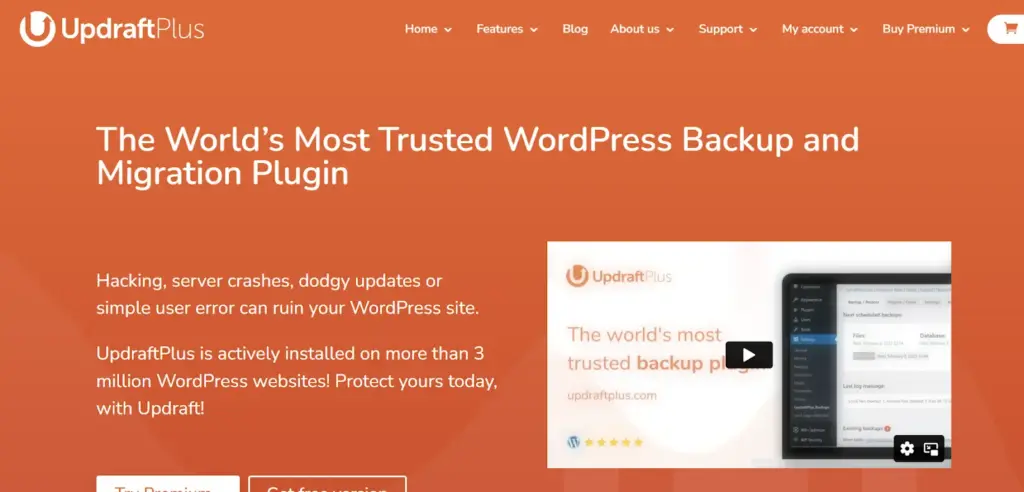
Key Features
- Scheduled automatic backups with flexible options.
- Remote storage integration (Google Drive, Dropbox, Amazon S3, and more).
- Easy site restoration with a simple interface.
Pros
- Easy to set up and use, even for beginners.
- Free version covers most essential backup needs.
- Supports multiple remote storage options, ensuring redundancy.
Cons
- Advanced features, like incremental backups, are only available in the premium version.
- Restoring large websites can sometimes be time-consuming.
2. Wordfence – Security and Malware Protection
Wordfence protects your WordPress site from malware, hackers, and brute force attacks. It is a reliable security plugin that helps keep your site safe and secure. Its real-time threat defense feed keeps your site updated on the latest security threats.
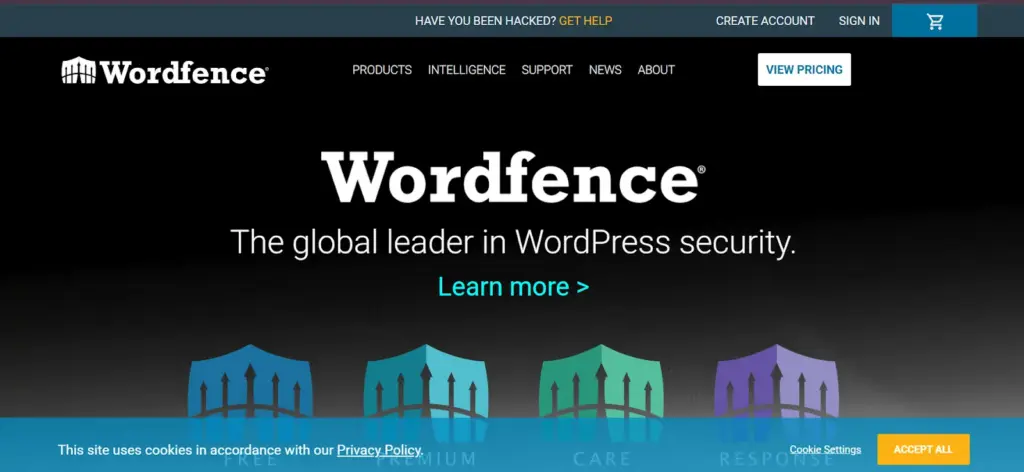
Key Features
- Built-in firewall to block suspicious traffic.
- Malware scanner to detect and remove threats.
- Login protection with two-factor authentication and IP blocking.
Pros
- Offers a free version with robust security features.
- Real-time alerts for potential security risks.
- Includes comprehensive analytics to monitor attacks and login attempts.
Cons
- Advanced features, like country blocking, are locked behind a paywall.
- Scanning large websites can slow down server performance.
3. WP Rocket – Caching and Performance
WP Rocket is a premium caching plugin designed to improve your website’s loading speed. It automatically configures caching settings, making it beginner-friendly while offering advanced options for developers.
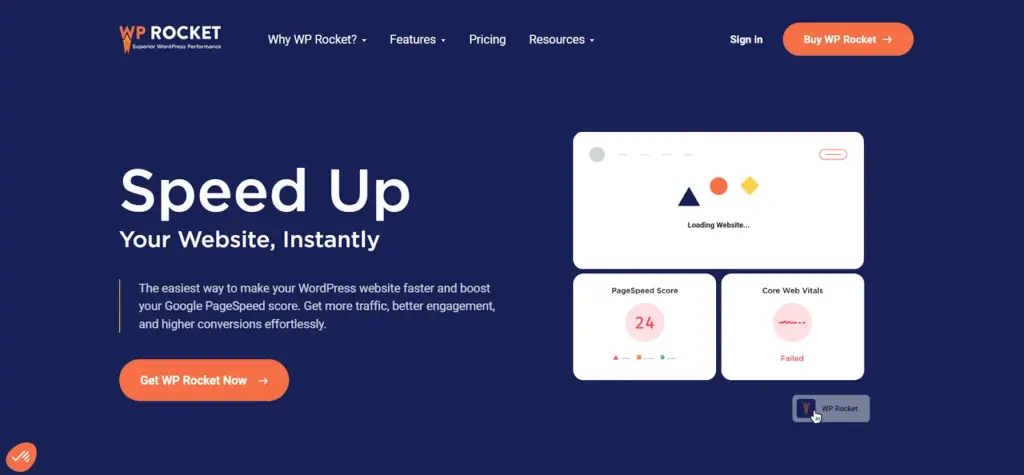
Key Features
- Page caching for faster load times.
- File optimization, including CSS and JavaScript minification.
- Integration with Content Delivery Networks (CDNs).
Pros
- Easy to set up with minimal configuration required.
- Improves Core Web Vitals, boosting your site’s SEO rankings.
- Compatible with most themes and plugins.
Cons
- It’s a premium plugin, with no free version available.
- Some advanced features may require additional knowledge to configure correctly.
4. Smush – Image Optimization
Smush optimizes images on your WordPress site. It compresses images without reducing quality, which improves loading speed and saves storage space.
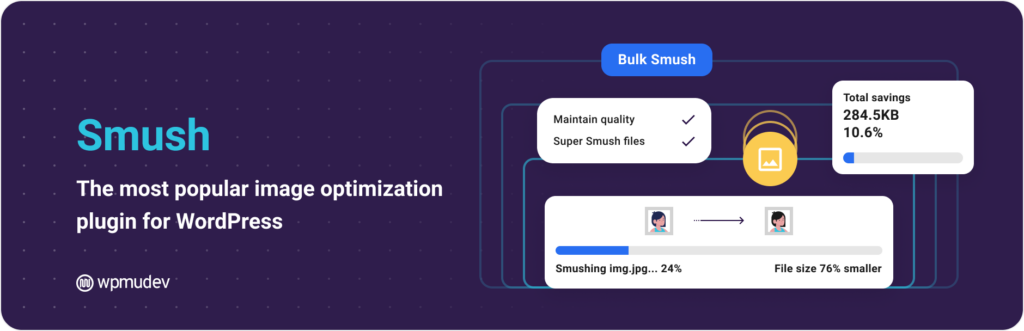
Key Features
- Bulk optimization for existing images.
- Lossless compression to retain image quality.
- Lazy loading for improved site performance.
Pros
- Easy to use, with bulk optimization for up to 50 images at once.
- Free version covers most basic optimization needs.
- Reduces site load times without affecting image quality.
Cons
- Large sites may need the premium version for more advanced features.
- Some users report slower optimization speeds with larger image files.
5. Broken Link Checker – Detect Broken Links
Broken Link Checker helps keep your site user-friendly and SEO-optimized. It scans for broken links and missing images. You can fix these issues directly from the plugin’s dashboard, making it easy to maintain a professional and error-free website.
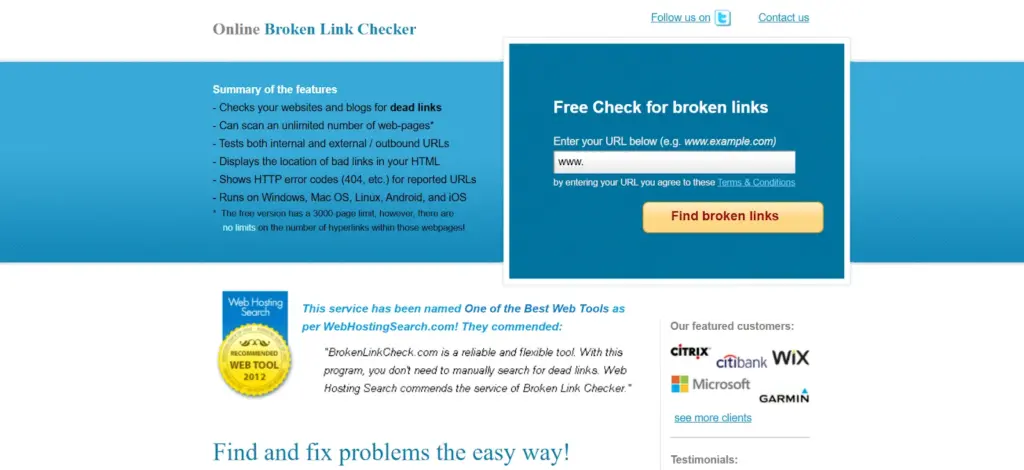
Key Features
- Automatically detects broken links and missing images.
- Monitors internal and external links.
- Allows you to fix or remove links from the dashboard.
Pros
- Free to use and easy to set up.
- Helps improve user experience and SEO by removing broken links.
- Supports multiple types of links, including images and redirects.
Cons
- Scans can be resource-intensive and may slow down large websites.
- It hasn’t been updated as frequently as other popular plugins.
Professional WordPress Maintenance Services by SiteAim: Are They Worth It?
Hiring a professional service ensures thorough maintenance while saving you time. Popular SiteAim’s services include:
| Service | What We Offer |
| WordPress Maintenance | Regular updates, security checks, backups and performance optimization |
| Site Fix Issues | Troubleshooting and resolving errors, bugs, and downtime issues |
| Hacked WordPress Recovery | Quick malware removal. Security patching, and full site restoration |
| WordPress Migration | Seamless site migration to a new host or domain with no downtime |
The Cost of Ignoring WordPress Site Maintenance
Neglecting maintenance can lead to:
- Hacking and Malware: Recovery from an attack can be thousands of dollars.
- Downtime Losses: It is critical for e-commerce sites to be down, as it results in a loss of potential revenue.
- SEO Penalties: A poorly maintained site drops in search rankings.
Checklist for Ongoing WordPress Maintenance
| Task | Frequency |
| Update plugins/themes | Weekly |
| Perform backups | Weekly |
| Check for broken links | Monthly |
| Optimize database | Monthly |
| Review analytics | Quarterly |
When to Use WordPress Maintenance Mode
WordPress maintenance mode lets you block user access while you update or change your site. It keeps visitors from seeing errors or incomplete changes.
Activating this feature ensures visitors don’t encounter broken pages, errors, or an incomplete design.
Here are common scenarios where maintenance mode is essential:
1. Performing Updates
Maintenance mode prevents users from encountering errors when applying updates to WordPress core, themes, or plugins.
2. Making Design or Layout Changes
Significant design updates can temporarily disrupt your site’s appearance. Maintenance mode ensures users only see a placeholder page during these changes.
3. Adding or Modifying Functionality
Maintenance mode protects users from incomplete or buggy features when integrating new features or updating functionality.
4. Fixing Errors or Bugs
If your site has technical problems, maintenance mode lets you fix them without disrupting visitors. It keeps your site professional while you troubleshoot.
How to Activate WordPress Maintenance Mode
You can enable maintenance mode either manually or by using a plugin.
Activating Maintenance Mode Manually
If you’re comfortable with coding, follow these steps:
- Go to your theme’s functions.php file under the WordPress themes directory.
- Add the following code snippet:
function wp_maintenance_mode() {
if (!current_user_can('edit_themes') || !is_user_logged_in()) {
wp_die('<h1>Under Maintenance</h1><p>The website is currently undergoing maintenance. Please check back later.</p>');
}
}
add_action('get_header', 'wp_maintenance_mode');
- Save your changes.
Using a Plugin
Several plugins can make enabling maintenance mode easy; two such plugins are SeedProd or WP Maintenance Mode. It only takes a few clicks!
- Just install and activate the plugin.
- Navigate to the plugin settings and select a template.
- Customize your message and activate maintenance mode.
Benefits of WordPress Maintenance Mode
- Prevents User Frustration: Visitors won’t encounter errors or incomplete changes.
- Protects SEO: Maintenance mode ensures search engines recognize your site is temporarily unavailable, avoiding penalties.
- Professional Appearance: Display a custom message or design to inform users of ongoing work.
The Cost of WordPress Site Maintenance
WordPress site maintenance cost varies based on the size and functionalities of the WordPress site you own.
| Service Type | Average Monthly Cost |
| Basic Maintenance | $50–$100 |
| Comprehensive Maintenance | $100–$500 |
| Enterprise-Level Support | $500+ |
What Influences Costs?
- Website Size: Larger sites with more content require more resources.
- Level of Automation: Automated tools can lower labor costs.
- Custom Features: Custom themes or plugins may need specialized support.
Spending on maintenance saves money over time. It helps you avoid expensive repairs and downtime.
Pro Tips for DIY WordPress Maintenance
If you choose to manage your site’s maintenance, follow these tips to streamline the process:
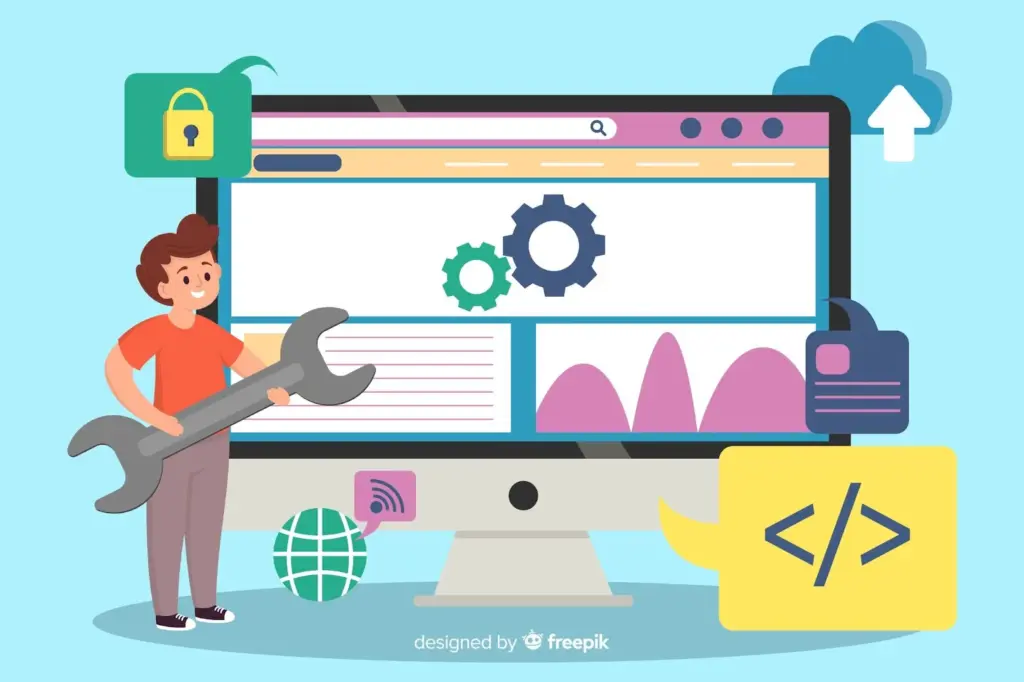
1. Use a Staging Environment
A staging site allows you to test updates, plugins, or design changes without affecting your live website. Tools like WP Staging make this process simple.
2. Schedule Regular Tasks
Create a weekly or monthly schedule for:
- Plugin and theme updates.
- Backups.
- Security scans.
3. Automate Where Possible
Plugins like ManageWP or Jetpack automate backups, updates, and security checks, saving you time.
4. Monitor Performance
Use tools like GTmetrix or Google PageSpeed Insights to analyze and improve your site’s speed.
5. Stay Informed
Follow WordPress blogs or forums to stay updated on best practices, emerging threats, and new tools.
Wrapping Up: Keep Your WordPress Site in Top Shape
Your website is one of your most important business assets. Regular maintenance keeps it secure, fast, and efficient. Ignoring it can lead to downtime, security risks, and frustrated visitors.
If maintaining your WordPress site feels tough, let the experts help.
Don’t let small issues turn into big problems. Visit siteaim.com today. Focus on your business while we keep your site running at its best!
FAQs
1. What is WordPress site maintenance?
WordPress site maintenance means doing regular tasks to keep your site running well. This includes updates, backups, improving speed, and boosting security.
2. How often should I perform WordPress maintenance?
Update your site weekly to keep it fresh and secure. For bigger checks, like performance and security audits, aim to do them once a month.
3. How much does WordPress site maintenance cost?
The cost of WordPress site maintenance usually ranges from $50 to $500 per month, depending on the services your site needs.
4. Can I maintain my WordPress site myself?
You can manage basic tasks with tools like UpdraftPlus for backups and Wordfence for security. But hiring professionals gives you complete protection and care.
5. What happens if I neglect WordPress maintenance?
Skipping maintenance slows down your site and causes more downtime. It also opens your site to security risks and frustrates users, which can hurt your SEO and damage your reputation.
6. Does WordPress maintenance improve SEO?
If the site is well maintained, it loads faster, stays secure, and is easy to navigate. These factors assist in raising the site's rank on search engines.