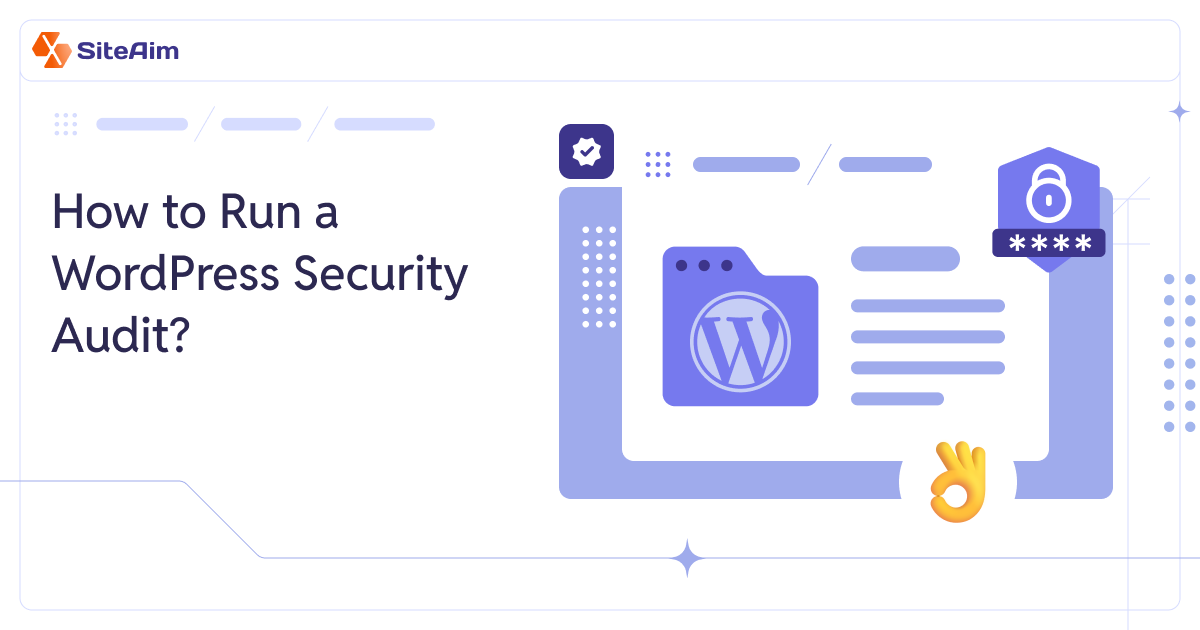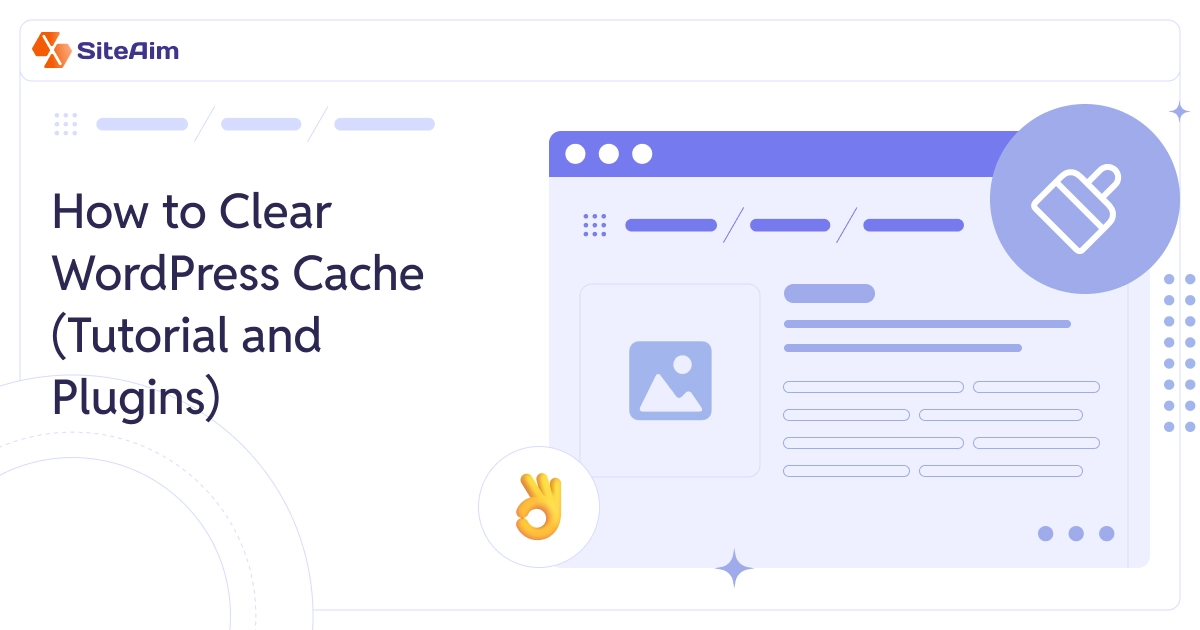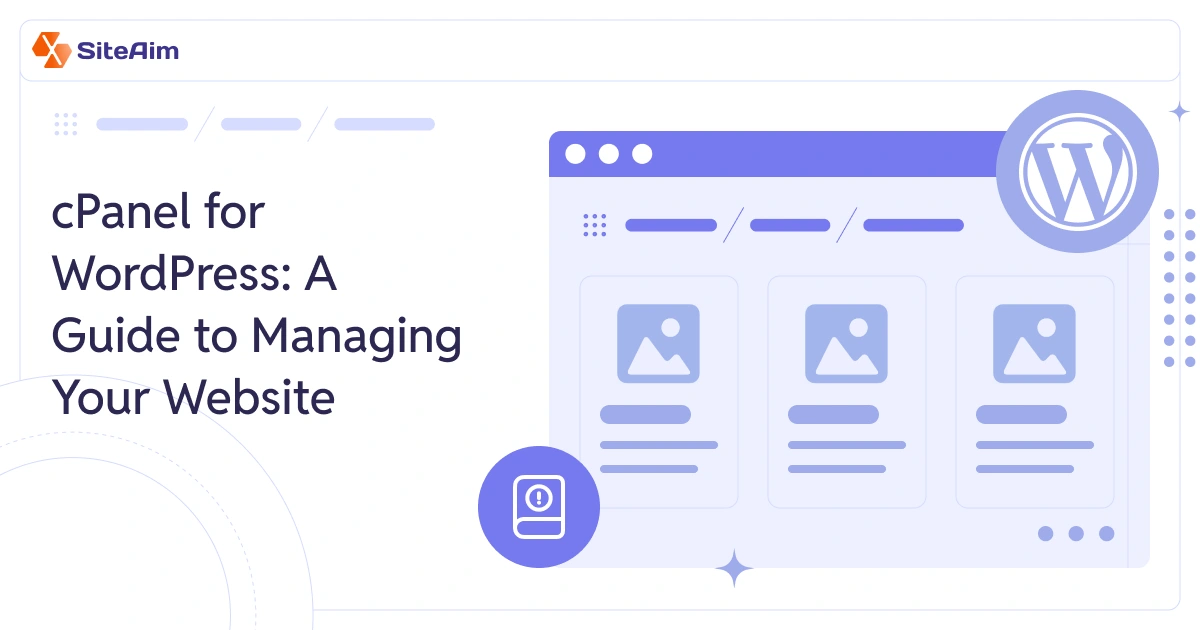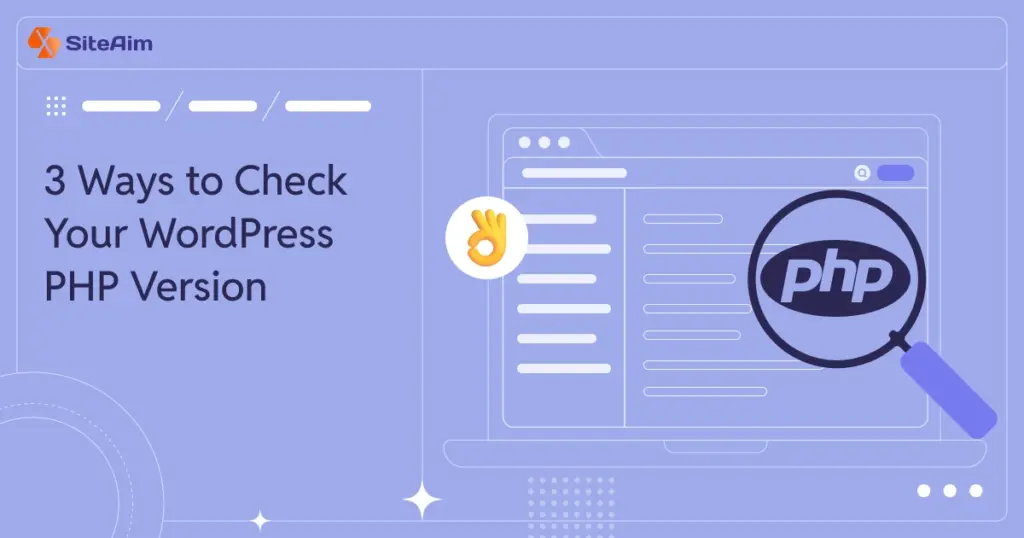
Want to check your WordPress PHP version without the hassle? It's an important step in keeping your site secure, fast, and running smoothly. PHP is the foundation of WordPress, powering everything from basic site functionality to advanced features like contact forms and e-commerce integrations.
- What Is PHP?
- Why Updating PHP Matters for Your WordPress Site
- A Quick Look at WordPress PHP Versions
- How to Check PHP Version in WordPress: 3 Ways
- How to Find Out PHP Version in WordPress via Command Line (For Developers & Sysadmins)
- Understanding Your PHP Version: What the Numbers Mean
- How Often Should You Check Your WordPress PHP Version?
- How to Check Your WordPress PHP Version: A Quick Guide
- Stay Updated and Keep Your WordPress PHP Version in Check
- FAQs
In this guide, you’ll discover three easy ways to check the WordPress PHP version. Whether you’re troubleshooting errors or planning an upgrade, knowing where your site stands will help you make informed decisions.
First, let’s understand what PHP is.
What Is PHP?
“PHP, short for Hypertext Preprocessor, is a widely used server-side scripting language designed for web development.”

How Does PHP Work?
Unlike front-end languages that execute in the user’s browser, PHP processes requests on the website’s server. Every PHP-driven function (from generating dynamic web pages to handling form submissions) happens behind the scenes using server resources.
Developers use PHP to build websites of all sizes, from small business pages to enterprise-level platforms. The language is powerful enough to support large-scale applications like Facebook, Wikipedia, Slack, Drupal, Magento, and Laravel-based.
It also forms the foundation of WordPress (the most popular Content Management System (CMS), which powers millions of websites globally.
Also Read: Slow WordPress Site? Discover the Causes & Speed Optimization Tips.
PHP is open-source, flexible, and integrates smoothly with databases like MySQL, PostgreSQL, and MariaDB. It enables developers to create feature-rich websites with user authentication, content management, and e-commerce functionality.
Why Updating PHP Matters for Your WordPress Site
PHP is the engine that powers WordPress. Every core function, theme, and plugin relies on it to deliver content dynamically.
Running an outdated WordPress PHP version can slow down your site, cause compatibility issues, and even expose security vulnerabilities. On the other hand, staying up to date ensures better performance, enhanced security, and full support for modern plugins and themes.
Newer PHP versions:
- Improve site speed by using memory more efficiently.
- Strengthen security with built-in protections against cyber threats.
- Ensure compatibility with the latest WordPress updates and plugins.
Since PHP runs on your web server, you are responsible for keeping it updated. Many WordPress errors are traced back to an outdated PHP version, making regular updates essential.
A Quick Look at WordPress PHP Versions
PHP has evolved dramatically over the years. Here’s a rundown of some key versions and why they matter:
- PHP 5.2 (2006): The absolute minimum required for WordPress, but completely outdated and full of security flaws.
- PHP 5.3: A major improvement, but still lacks modern security standards.
- PHP 5.4: It brought considerable speed boosts and lower memory usage, but it is no longer widely supported.
- PHP 5.5 & 5.6: Still used by some, but well past their prime.
- PHP 7+: The gold standard. Huge performance improvements, better security, and full support for modern WordPress features.
The Advantages of PHP 7 & 7+
PHP 7 (released in late 2015) significantly improves website performance, security, and efficiency. It introduced an upgraded Zend Engine, making it the fastest and most optimized WordPress PHP version to date.
Developers quickly adopted it due to its ability to enhance how WordPress and other PHP-based applications function.
Let’s see what the benefits PHP 7 brings:
1. Improved Performance and Speed:
A standout feature of PHP 7 is its ability to process more requests while using fewer resources. Performance tests show that PHP 7 runs WordPress requests nearly four times faster than PHP 5.6.
A single request in PHP 5.6 needs close to 100 million CPU instructions, while PHP 7 handles the same task with just 25 million. This efficiency results in faster loading times, reduced server strain, and an improved user experience.
2. Stronger Error Handling Previous:
PHP versions made error management difficult, often causing applications to crash. PHP 7 introduced a structured exception hierarchy that improves error handling.
Instead of terminating an application when an issue arises, PHP 7 detects, logs, and handles errors efficiently. If a serious issue occurs, it records it without disrupting the entire website.
3. Better Security with CSPRNG Functions:
Website security is critical, and PHP 7 strengthens it with Cryptographically Secure Pseudo-Random Number Generator (CSPRNG) functions.
These functions improve the generation of random data for passwords and encryption keys, making websites more resistant to cyber threats. With a direct interface to the operating system’s random number generator, PHP 7 adds an extra layer of protection against security breaches.
4. Type Declarations for Cleaner Code:
PHP 7 allows developers to specify data types for variables, leading to cleaner and more manageable code. This feature improves readability and helps prevent unexpected errors, especially in large-scale applications.
5. Removal of Outdated Extensions and Features Older:
PHP versions contained deprecated extensions that slowed performance and created security risks.
PHP 7 removes unnecessary SAPIs and outdated features and makes the core engine more efficient. This update improves stability, ensures compatibility with modern applications, and reduces maintenance efforts for developers.
6. Support for Anonymous Classes:
Anonymous classes offer a streamlined way to create objects without needing a full class definition.
Developers can implement specific functionality quickly, reducing unnecessary code and improving efficiency. This feature is especially useful for applications that require temporary objects with minimal overhead.
Why Upgrading to PHP 7 and Later Version Matters
The PHP version running on your website directly affects WordPress compatibility, security, and performance. Upgrading to PHP 7 or later improves site speed, reduces security risks, and enhances overall efficiency.
Keeping your software updated ensures long-term stability, better performance, and protection against emerging threats. Each PHP upgrade introduces optimizations, stronger security measures, and improved compatibility with the latest WordPress updates.
Also Read: WordPress Website Maintenance Cost in 2025: Monthly Breakdown.
If your site isn’t running at least PHP 7, it’s time to upgrade to the latest PHP version for WordPress. Start by checking your current PHP version in WordPress to see if an update is needed.
How to Check PHP Version in WordPress: 3 Ways
Running a WordPress PHP version check ensures that your hosting environment meets current standards and helps determine if an update is necessary.
Plugins like Display PHP Version and PHP Compatibility Checker were once common solutions for checking the WordPress PHP version. However, these plugins have not been updated for a long time and may not be reliable.
Instead, safer and more effective methods are available to determine what version of PHP for WordPress your site is running.
Let’s go over three simple ways to check your WordPress PHP version.
1. Use the WordPress Site Health Tool
The easiest way to check what is the latest PHP version for a WordPress site is through the admin dashboard.
Follow these steps to view the PHP version of WordPress:
- Log into your WordPress admin panel.
- Navigate to Tools > Site Health.
- Click on the Info tab.
- Expand the Server section.
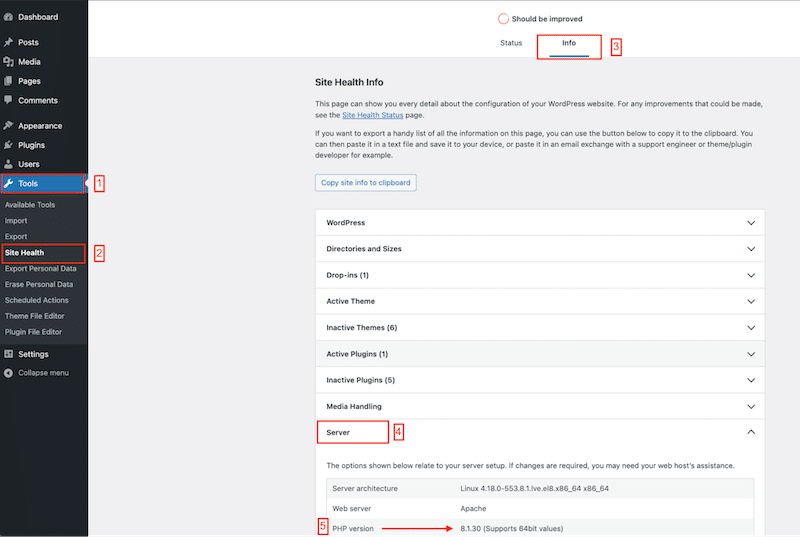
This section provides various details about your server setup, including the WordPress PHP version your site is running. If an outdated version is detected, consider upgrading to ensure better security and performance.
2. Check the PHP Version via Hosting cPanel
Many web hosting providers allow users to check their WordPress PHP version directly from the hosting control panel.
Here’s how to know the PHP version in WordPress:
- Log into your hosting account.
- Open cPanel (or your host’s equivalent control panel).
- Look for the Select PHP Version or PHP Info option.
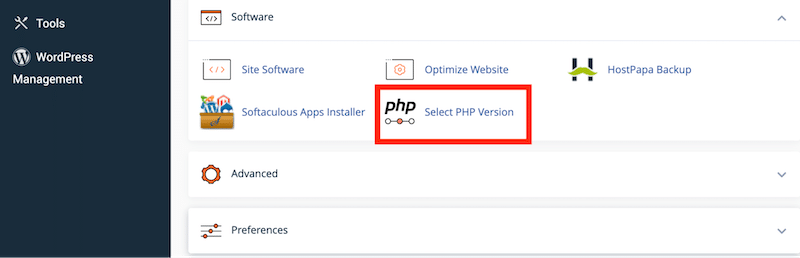
Your current PHP version will be displayed on this page.
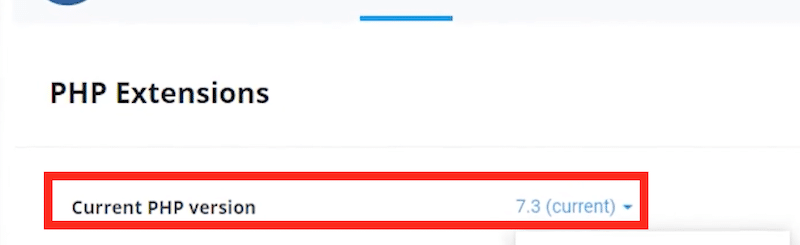
Some hosting panels also offer the option to upgrade to a newer PHP version. Before making changes, ensure that your WordPress theme and plugins are compatible to prevent any issues.
3. Create a PHP Info File
Accessing the WordPress PHP version through a PHP info file is a useful alternative if cPanel is unavailable.
The process is simple and requires just a few steps:
- Open a text editor like Notepad and create a new file named phpversion.php.
- Add the following code to the file:
- <?php phpinfo(); ?>
- Save the file and connect to your website’s server using an FTP client or your hosting provider’s File Manager.
- Upload phpversion.php to the root directory of your WordPress site (/public_html).
Once the file is uploaded, enter yourwebsitedomain.com/phpversion.php into your browser’s address bar. This will open a page displaying detailed information about your server, including the WordPress PHP version.
After checking the details, delete the phpversion.php file to prevent security risks.
How to Find Out PHP Version in WordPress via Command Line (For Developers & Sysadmins)
For developers and system administrators, verifying the PHP version via the command line is straightforward and provides immediate results.
Here's how you can do it to get the answer to 'What is my PHP version WordPress':
1. Open Your Terminal or Command Prompt
- On Linux or macOS: Launch the Terminal application.
- On Windows: Open Command Prompt or PowerShell.
2. Execute the PHP Version Command
Type the following command and press Enter:
php -v
This command will display the installed PHP version.
Sample Output:
PHP 8.1.12 (cli) (built: Oct 21 2022 12:34:56) ( NTS )
Copyright (c) The PHP Group
Zend Engine v4.1.12, Copyright (c) Zend Technologies
The first line indicates the PHP version. In this example, it is PHP 8.1.12.
3. Verify the PHP Version Used by WP-CLI (If Installed)
If you're utilizing WP-CLI for WordPress management, it's essential to confirm the PHP version it's operating under. Execute:
wp --info
This will provide details, including the PHP binary and version employed by WP-CLI.
Note: If multiple PHP versions are installed, you can specify which one WP-CLI should use by setting the WP_CLI_PHP environment variable.
export WP_CLI_PHP=/path/to/desired/php
Replace /path/to/desired/php with the path to your preferred PHP executable.
4. Check the PHP Version for Web Requests
The PHP version used for web requests might differ from the CLI version. To verify the web server's PHP version, create a PHP file on your server with the following content:
<?php
phpinfo();
?>
Save this file (e.g., phpinfo.php) in your web server's root directory and access it through your browser (http://yourdomain.com/phpinfo.php). The resulting page will display comprehensive information about the PHP environment, including the version.
Security Tip
After checking the PHP version via the phpinfo() method, delete the phpinfo.php file from your server. Leaving it accessible can expose sensitive information about your server's configuration.
These steps can accurately determine the PHP version running in your command line interface and web server environment.
Understanding Your PHP Version: What the Numbers Mean
Every PHP version comes with a set of numbers, typically formatted as X.Y.Z (for example, 8.2.5).
The first number (X) represents the major version, which introduces drastic changes. The second number (Y) indicates the minor version, bringing new features and improvements while maintaining compatibility. The last number (Z) is the patch version, which includes security fixes and minor bug resolutions.
Keeping track of these numbers helps ensure your WordPress site is running on a stable and secure PHP version.
Major, Minor, and Patch Versions Explained
- Major Versions (X): These updates introduce structural changes, new capabilities, and performance improvements but may also deprecate outdated functions. For example, moving from PHP 7 to PHP 8 required some code adjustments due to breaking changes.
- Minor Versions (Y): These updates add enhancements without disrupting existing functionality. Let's say upgrading from PHP 8.1 to 8.2 introduces refinements and optimizations.
- Patch Versions (Z): These are quick fixes for bugs or vulnerabilities. They don’t add new features but ensure stability and security.
End-of-Life (EOL) PHP Versions and Risks
Every PHP version has a lifecycle. When a version reaches its End of Life (EOL), it no longer receives security updates or bug fixes. This makes websites running on outdated PHP versions highly vulnerable to security breaches and performance issues.
As of now, PHP 7.4 and older versions are no longer supported, meaning they pose a serious risk if still in use.
How to find out if Your PHP Version is EOL
If you’re unsure whether your PHP version is still supported, you can check it directly from your WordPress dashboard via the Site Health tool (Tools > Site Health > Info > Server).
Alternatively, your hosting provider’s control panel (cPanel, Plesk, or a custom dashboard) should display your current PHP version. You can also visit the official PHP Supported Versions page to see if your version is still receiving updates.
How Often Should You Check Your WordPress PHP Version?
Regularly checking your WordPress site's PHP version is very important for maintaining optimal performance, security, and compatibility.
Here's how often you should perform this check:
1. After Major WordPress Updates
Verifying your PHP version is prudent each time WordPress releases a significant update. New WordPress versions may leverage features available only in newer PHP releases, so ensuring compatibility is imperative.
2. Before Installing or Updating Plugins and Themes
Before adding new plugins or themes or updating existing ones, confirm that your PHP version meets their requirements. This proactive step helps prevent potential compatibility issues that disrupt your site's functionality.
3. Annually or Semi-Annually
As a best practice, conduct a PHP version check at least once or twice a year. This routine ensures you know of any updates or changes needed to keep your site running smoothly.
4. When Notified by Your Hosting Provider
Many hosting providers notify clients about PHP updates or deprecations. Act promptly on these notifications to maintain a secure and efficient website environment.
5. If You Notice Performance Issues
Experiencing slow load times or unexpected errors? An outdated PHP version might be the culprit. Checking and updating PHP can often resolve these issues.
How to Check Your WordPress PHP Version: A Quick Guide
| Method | Steps | Best For |
| Using WordPress Site Health Tool | 1. Log into WordPress admin. 2. Go to Tools > Site Health. 3. Click the Info tab. 4. Expand the Server section to view the PHP version. | Beginners, Quick Checks |
| Via Hosting cPanel | 1. Log into your hosting account. 2. Open cPanel. 3. Look for "Select PHP Version" or "PHP Info". 4. View the displayed PHP version. | Hosting Dashboard Users |
| Creating a PHP Info File | 1. Create a phpversion.php file with <?php phpinfo(); ?>. 2. Upload it to your site’s root directory via FTP. 3. Visit yourwebsite.com/phpversion.php in a browser. 4. Delete the file afterward. | Advanced Users, No cPanel Access |
| Using Command Line (For Developers & Sysadmins) | 1. Open Terminal (Mac/Linux) or Command Prompt (Windows). 2. Run php -v. 3. If using WP-CLI, run wp --info. | Developers, Server Admins |
Stay Updated and Keep Your WordPress PHP Version in Check
Your WordPress PHP version might not be something you think about daily, but it plays a huge role in your site’s security, speed, and overall performance. Checking it regularly keeps you in the loop and ensures your website runs smoothly.
If keeping up with PHP updates and site maintenance feels like a chore, SiteAim can take it off your plate. They handle everything from PHP version updates to full-scale WordPress maintenance, so you can focus on growing your website instead of worrying about technical details.
Let the experts take care of your WordPress maintenance. Get in touch with SiteAim today!
FAQs
1. How to check my PHP version in WordPress?
The easiest way is to use the WordPress Site Health Tool. Go to Tools > Site Health > Info > Server in your WordPress dashboard. Here, you’ll find the PHP version currently running on your site. Alternatively, you can check via your hosting control panel or by uploading a PHP info file.
2. What is the WordPress recommended PHP version?
WordPress officially recommends using PHP 8.0 or higher for the best performance and security. Older versions may still work but can lead to compatibility issues and security vulnerabilities. Always ensure your themes and plugins support the latest WordPress PHP version before upgrading.
3. How do I check my PHP code on WordPress?
To view or edit PHP code in WordPress, go to Appearance > Theme Editor or Plugins > Plugin Editor. However, making direct changes here is risky. A safer approach is using an FTP client or cPanel’s File Manager to access PHP files, or a child theme to avoid breaking your site.
4. What is the best PHP version for WordPress in 2025?
PHP 8.2 (or the latest stable version) will likely be the best PHP version for WordPress in 2025, offering improved performance, security, and compatibility. Check WordPress’s official recommendations before updating to ensure smooth operation.
5. What happens if my PHP version is outdated?
Running an outdated PHP version can slow down your site, expose it to security risks, and cause compatibility issues with themes and plugins. Upgrading to the latest supported version ensures optimal performance and security.
6. Can I update my PHP version from WordPress?
No, PHP updates are handled by your web host. You can check and update your PHP version from your hosting provider’s control panel, usually under PHP Settings or Select PHP Version. If you don’t see the option, contact your hosting provider for assistance.
7. Will updating PHP break my WordPress site?
In most cases, updating PHP improves site performance. However, if your themes or plugins rely on outdated PHP functions, they may stop working. Before updating, check for compatibility and create a full backup of your website.
8. How do I check if my WordPress plugins support the latest PHP version?
Many premium plugins specify their PHP compatibility in their documentation. You can also use the PHP Compatibility Checker plugin or check the plugin’s support forum for any known issues.
9. Is it safe to use PHP 7.4 for WordPress?
PHP 7.4 reached its end of life (EOL) in November 2022, meaning it no longer receives security updates. While some hosting providers still support it, upgrading to PHP 8.0 or higher is strongly recommended for security and performance.
10. How do I update my WordPress PHP version?
To update your PHP version, log into your hosting control panel (such as cPanel or Plesk) and look for PHP Settings or Select PHP Version. Choose the latest recommended version and save the changes. Contact your hosting provider for assistance if you don’t see this option. Before updating, create a full backup to avoid compatibility issues.